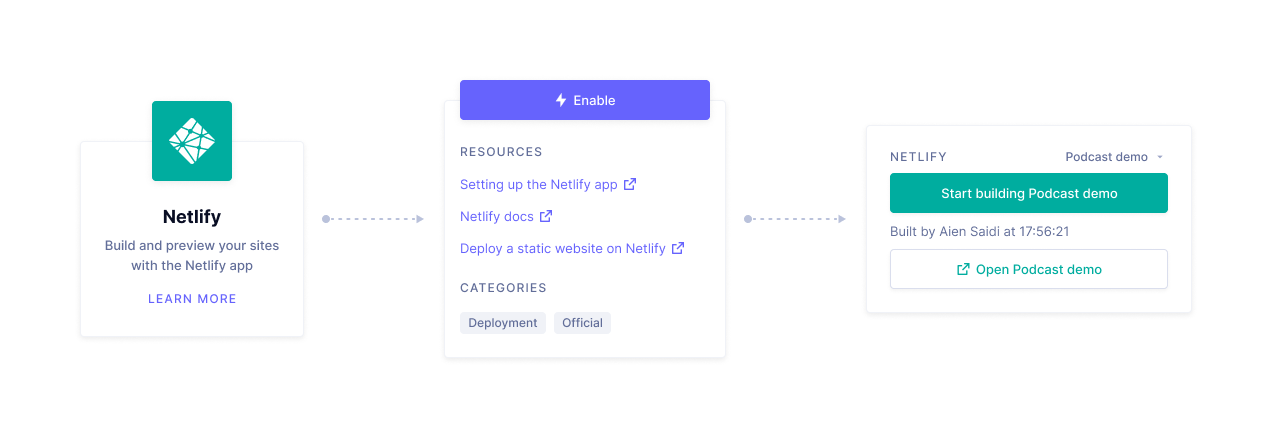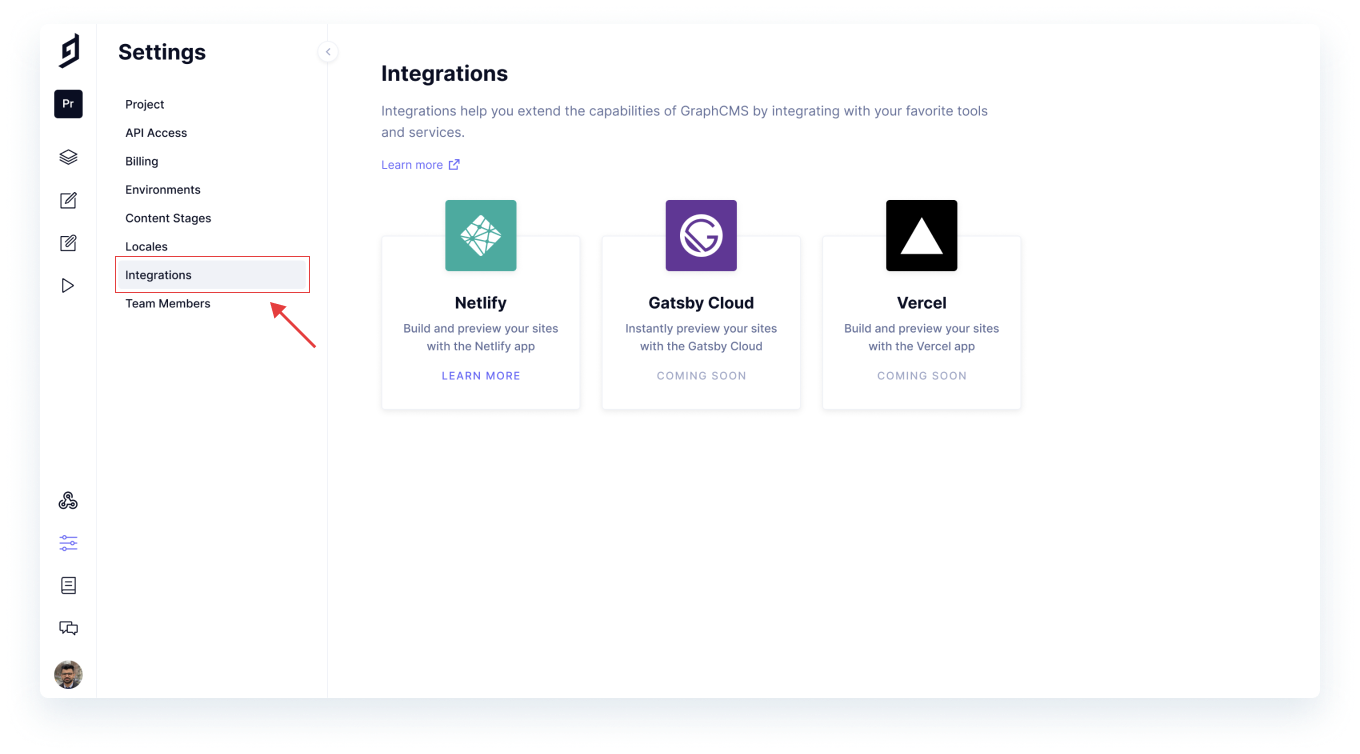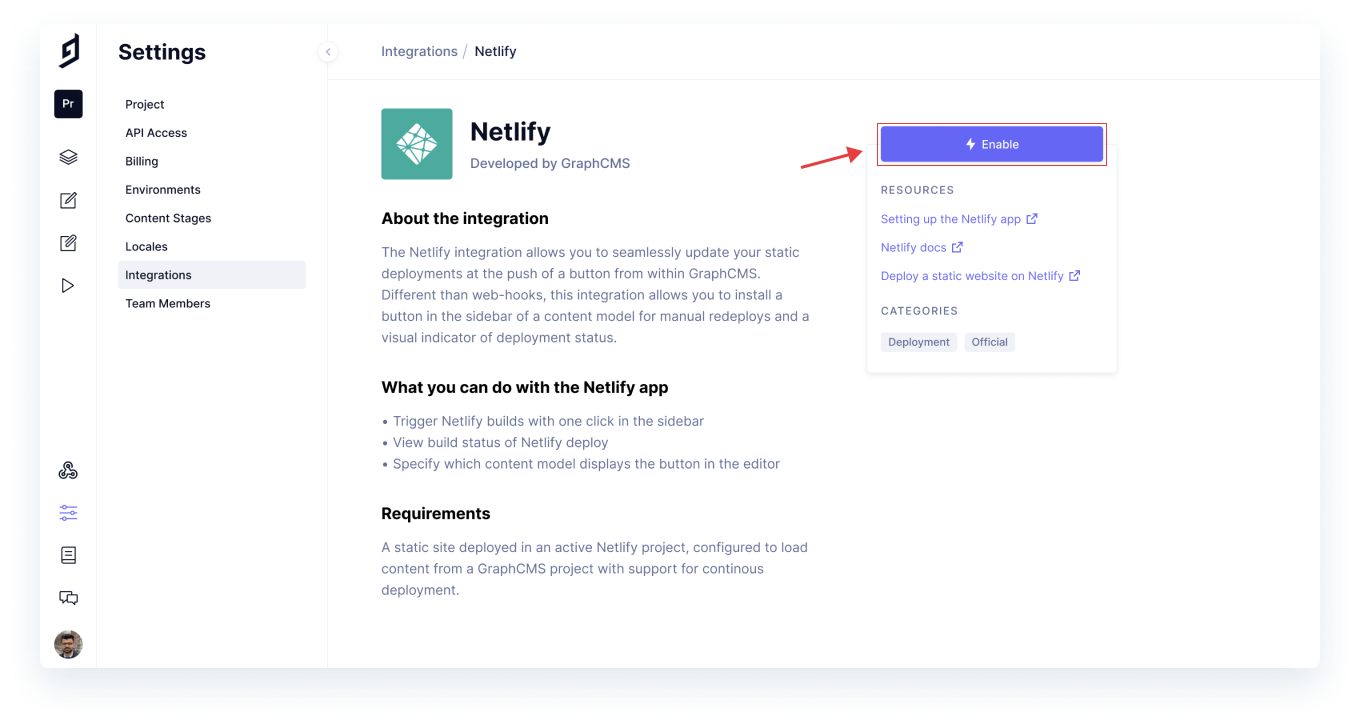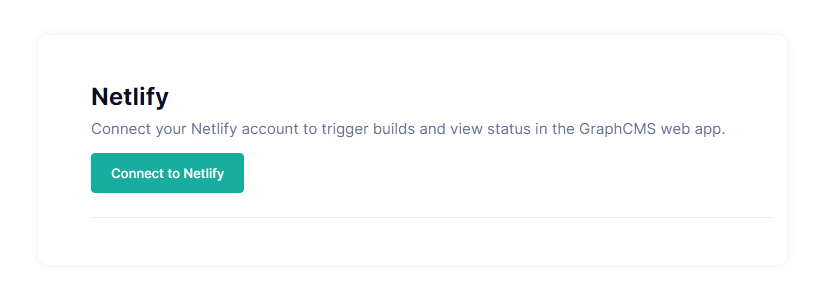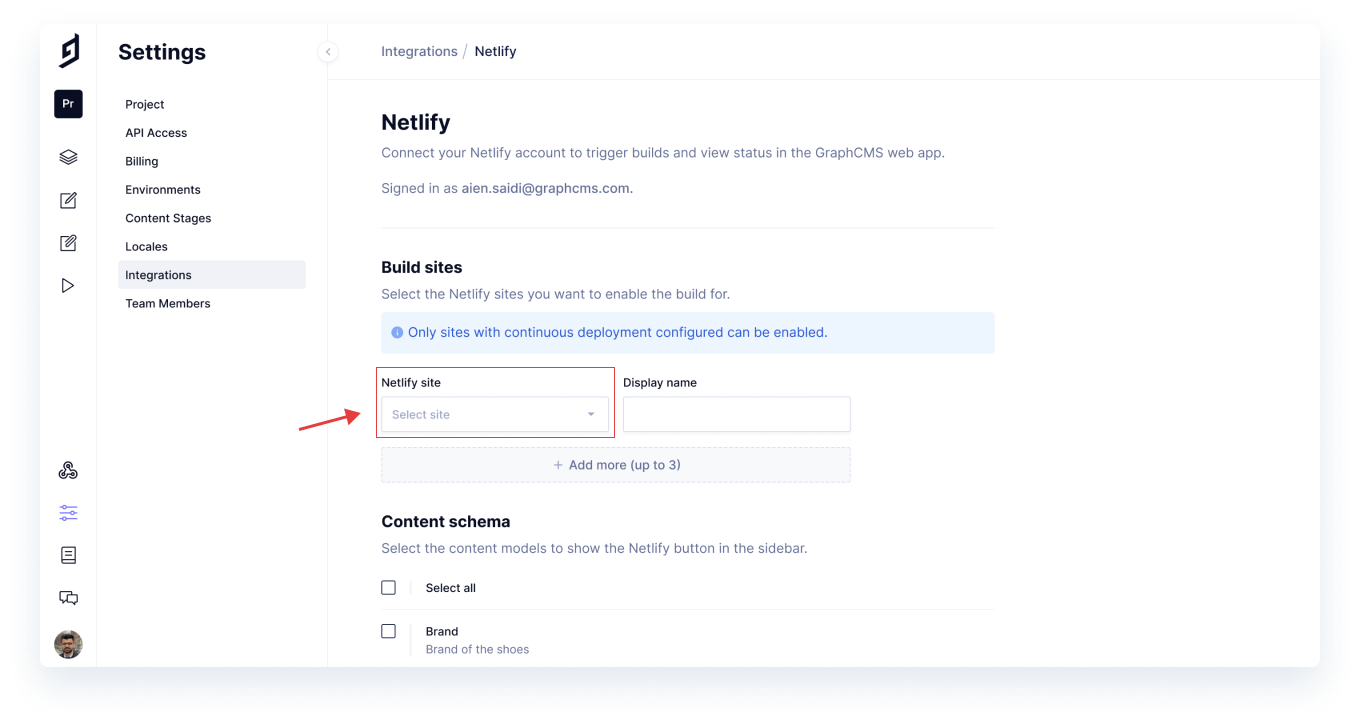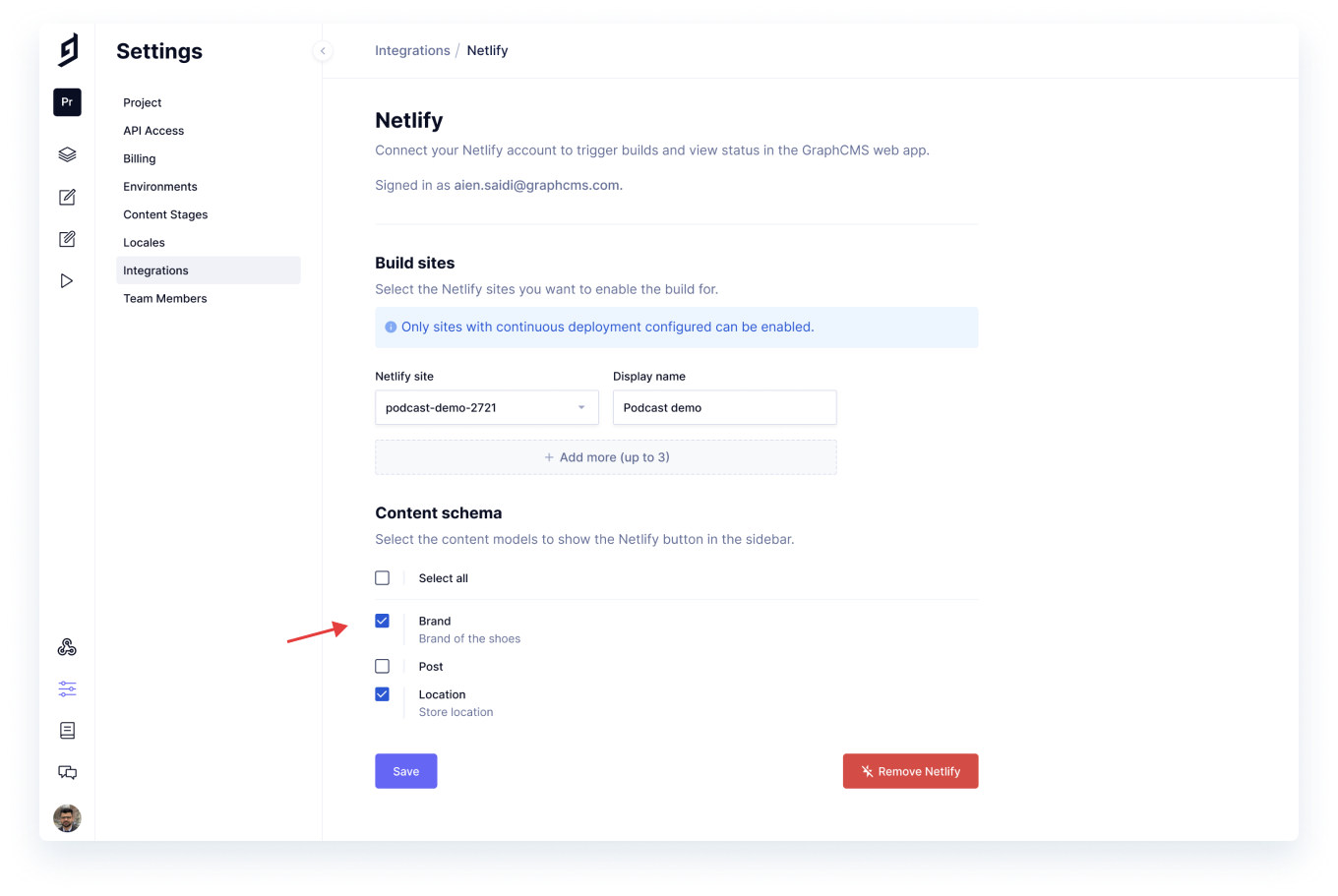Connect your GraphCMS project to Netlify
The integration allows you to update your static deployments via a button in the GraphCMS content view. Handled differently than by webhooks, the only configuration needed is connecting your GraphCMS project to your Netlify site/app and selecting which content entries can trigger a rebuild via the UI.
This integration allows you to install a button in the GraphCMS sidebar of a content model for manual redeploys, alongside a visual indicator of deployment status.
What you can do with the GraphCMS-Netlify integrationAnchor
- Trigger Netlify builds within your content view with a single click.
- View the status of your Netlify build without leaving the GraphCMS UI.
- Specify which content models display the button in the sidebar, giving you more control over how builds are triggered when there are changes to your content.
Prerequisites to use this integrationAnchor
- When using this integration, you should already have a static site deployed in an active Netlify project. Don’t have one? Set up a free Netlify account or learn about other plans!
- You should have an existing GraphCMS project. Sign up for a [free GraphCMS developer account]](https://app.graphcms.com).
- Your Netlify site should be configured to support continuous deployment.
How it worksAnchor
Log in to your GraphCMS project and select Integrations from the sidebar.
Select Netlify, and enable the integration. Your GraphCMS user account should have the necessary permissions for this.
Ensure that you're connected to your Netlify account so your Netlify sites can appear in the next step.
Select the sites you want to enable the integration for and ensure that they have continuous deployment enabled.
Select the content models that should show the Netlify button in the sidebar. This could range from anything larger like pages and posts, or something granular like authors and headers. Any content change that could trigger a new deployment should have the button enabled.
When creating or editing published content, simply click on *Start Building Demo to trigger a new build. You'll be able to see the status of your build once triggered within the sidebar itself.
That's it, you're set!