Creating content
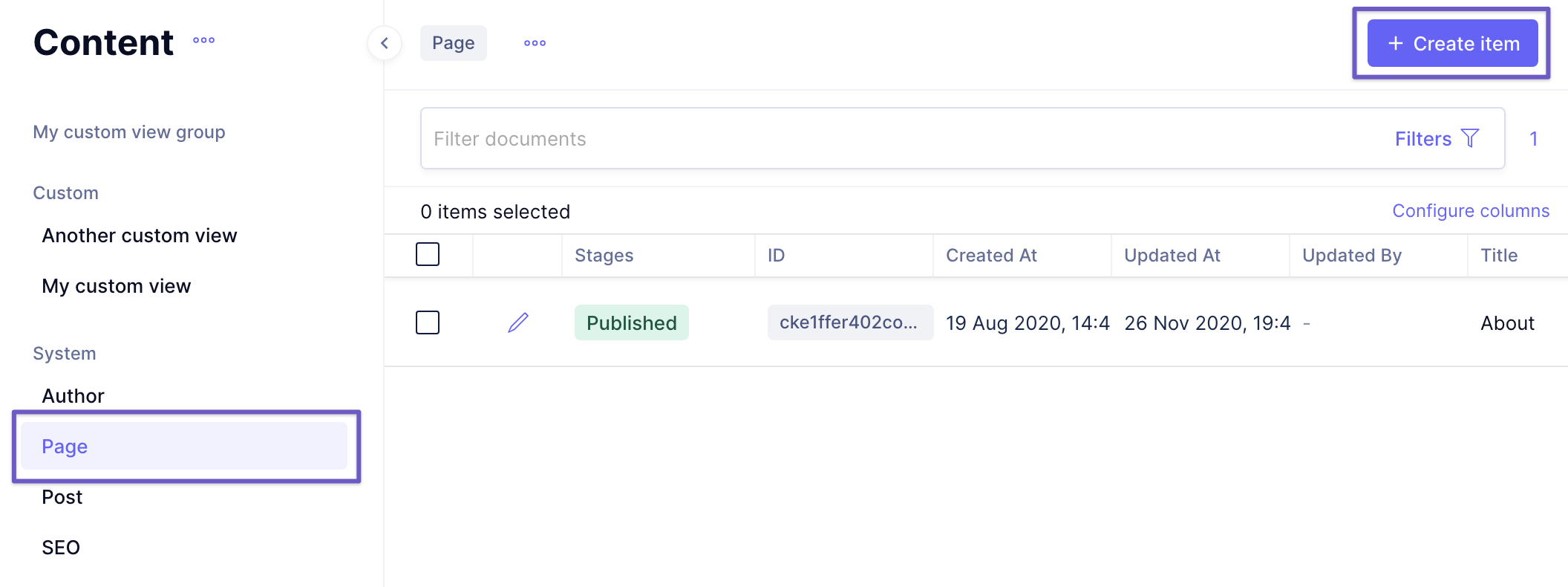
- Navigate to the content tab in the left-hand sidebar.
- Choose a content model from the collapsible sidebar.
- Press "Create item" in the upper-right corner of the page.
- Fill out the information required by your content model.
- Press "Save" in the sidebar to save your content onto the
DRAFTstage or press Save and Publish to save your content onto both theDRAFTandPUBLISHEDstages, respectively.
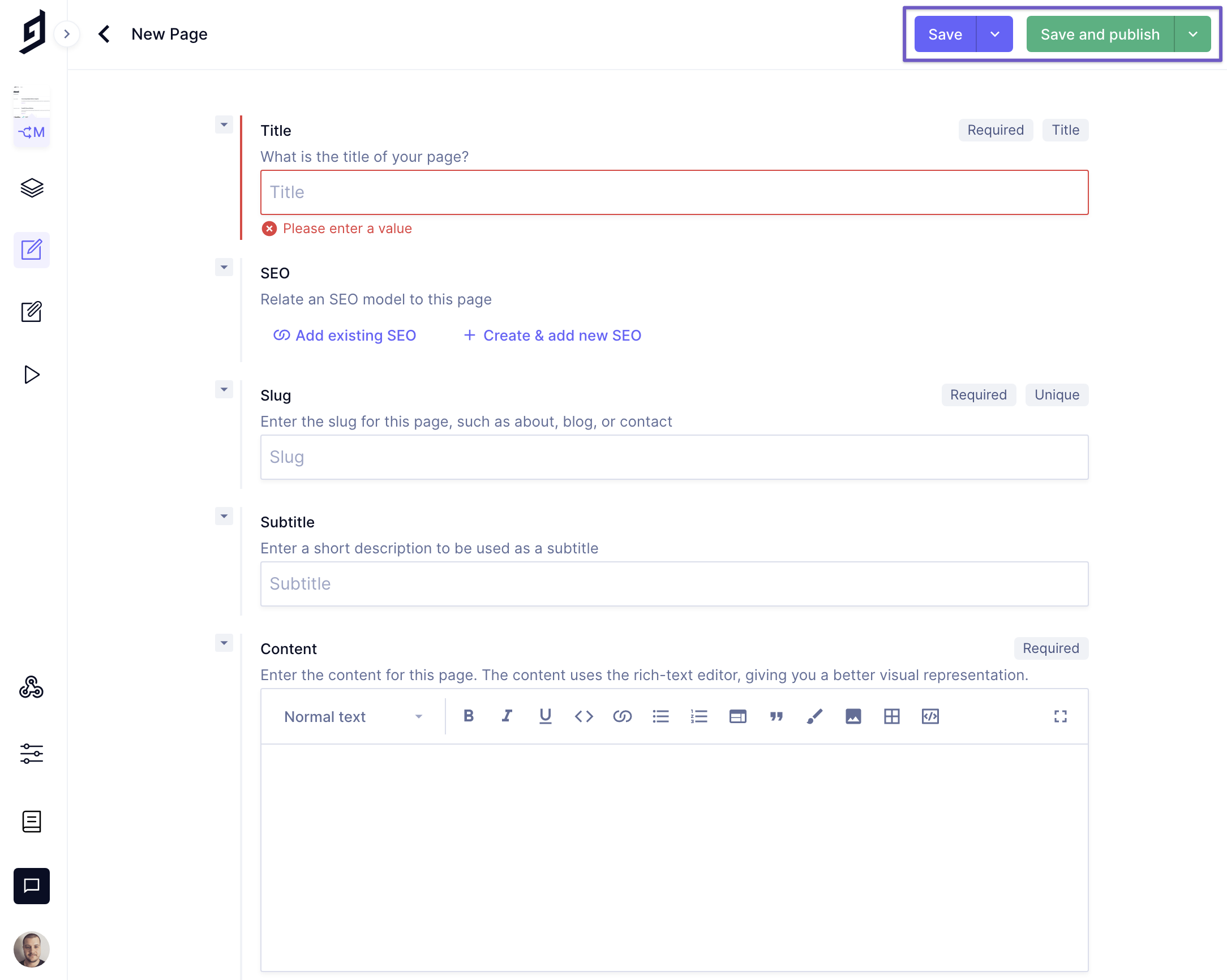
The content model defines which fields are required and which fields are not mandatory.
GraphCMS allows the set-up of additional content stages (e.g. a QA and/or ARCHIVED stage) depending on your plan.
Connecting related contentAnchor
For content models that have references, you can either connect an existing entry, or create and connect a new one.
Relate existing contentAnchor
- A popup listing all the possible entries of that model will appear.
- Press the link icon at the far left of the content entry.
Relate new contentAnchor
- An in-line content editor window for the selected type will appear.
- Fill out for the form's fields.
- Choose to "save" or "save and publish" to create a
DRAFTorDRAFTandPUBLISHEDentry in the related model. Connecting will happen automatically.
Connecting different types of contentAnchor
If the relation field you're connecting content to is a union type then you can connect to different content type entries.
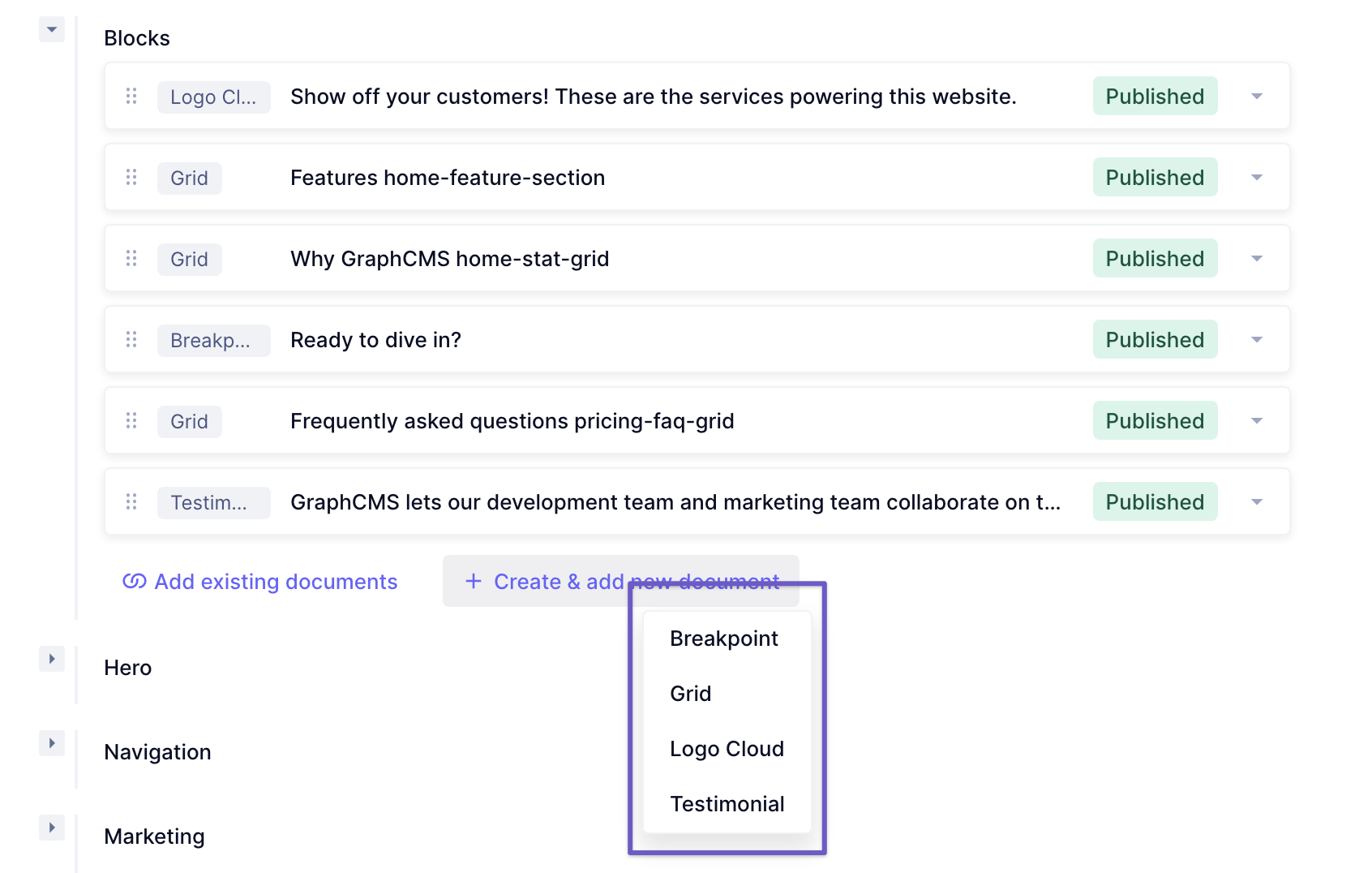
Click to add a new or existing entry and select from the list the type of content you want to connect.