Using Filters
Filtering allows you to restrict the content shown by specific parameters. This is helpful when trying to create a more curated overview of content.
These filters can be useful when building content views, looking for a specific type of content, or finding content that matches several perimeters (such as Created after AND Content ID).
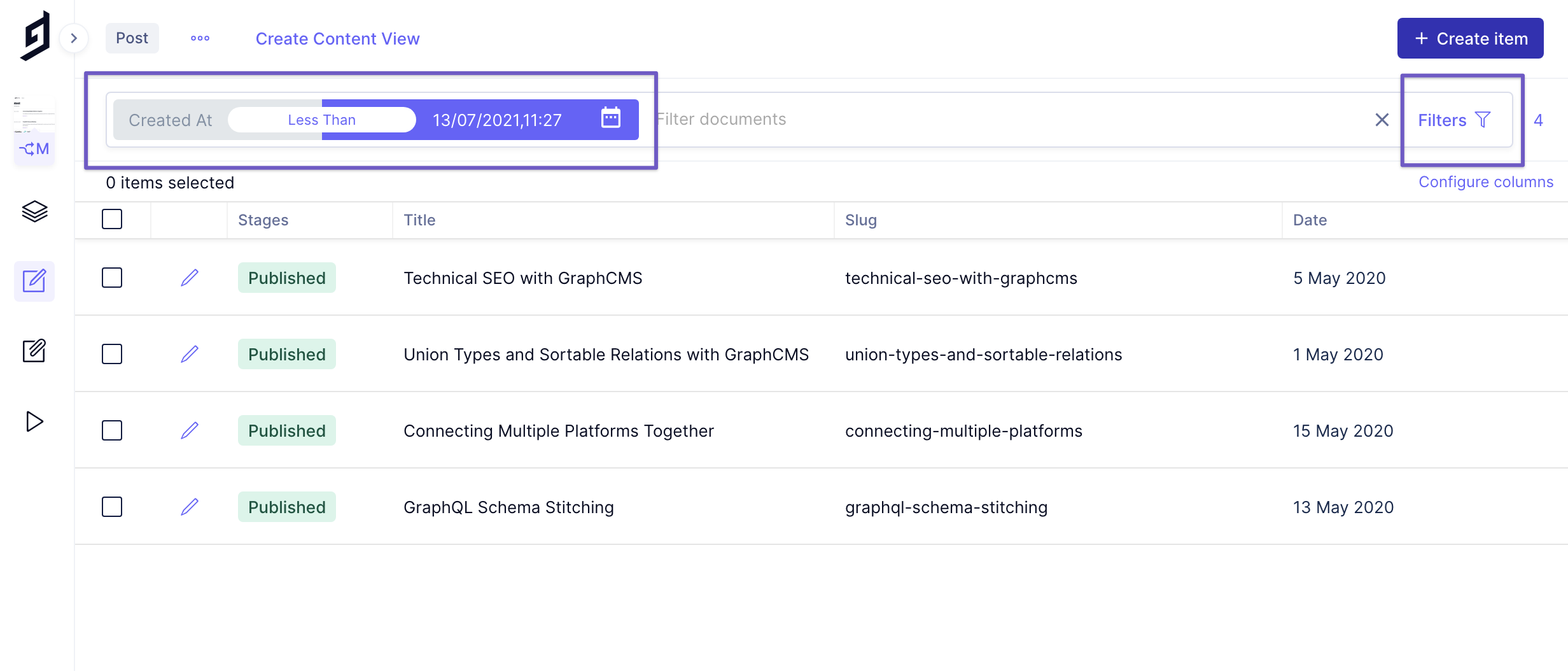
- Navigate to the content tab in the left-hand sidebar.
- Choose a content model from the collapsible sidebar.
- Press the Filter icon at the end of the filter bar at the top of the content entries table.
- Choose from one of the fields listed for filtering.
- Select the filter method in the center of the filter box (default's to is).
- Choose from one of the following options:
| Option | |
|---|---|
| Is | Exact match |
| Is Null | Matches empty (without content) |
| Is Not Null | Matches not null (with any content added) |
| Is Not | Exclusion match |
| Less Than | for numeric fields (including date and dateTime) |
| Less Than or Equal To | for numeric fields (including date and dateTime) |
| Greater Than | for numeric fields (including date and dateTime) |
| Greater Than or Equal To | for numeric fields (including date and dateTime) |
| Contains | String search |
| Not Contains | Exclusion by string search |
| Starts With | Starting string match |
| Not Starts With | Exclusion by starting string match |
| Ends With | Ending string match |
| Not Ends With | Exclusion by ending string match |
- To the right of the filter method, enter a comparison value.